Ever go to arm your drone and it flips out on takeoff because a motor or two aren’t spinning the right direction? This article describes the easy way to fix this problem without having to resolder and tear apart your drone.
This article was submitted through the GetFPV Community Program by Aidan Henriques. You can follow Aidan on Instagram or YouTube.
Disclaimer: This article was written solely by a member of the FPV Community. Views and advice in this article are that of the author and does not necessarily reflect the opinion or views of GetFPV.
Instead of manually resoldering the outer two wires from the motors, there is an easier way to reverse the motor direction. The first step is downloading the BLHeli Configurator which allows you to make changes to the electronic speed controller. Keep in mind this will only work with BLHeli-compatible ESCs. In case you were unaware, electronic speed controllers control the direction and speed of the motors. The Configurator allows you to change the direction, as well as many ways the speed of the motor is controlled and filtering of motor commands are processed. The ability to reverse the direction of all motors in the program allows you to easily change your motors to spin inwards, towards the drone, or outwards, away from the drone. Keep in mind that outwards configuration of the motors is typically preferred due to it making it easier for the drone to bounce off objects instead of getting stuck in them by pulling them in. This involve changing all four motors at a time however, through the BLHeli program, you are able to select each individual electronic speed controller whether you are using a 4-in-1 or just 4 individual electronic speed controllers. This allows for the change of direction of a singular motor, not all of them at once.
After connecting the electronic speed controller, click the “Read Setup” button, to make sure all of the information is accurate and up to date. First, start in the bottom part of the window where you should see four numbers, one for each of the electronic speed controllers. There may be more or less than four numbers depending on the number of electronic speed controllers connected. Various sliders will be available in the window, one of which is important to changing motor direction. Keep in mind that currently all four electronic speed controllers are selected any change will affect all the motors.
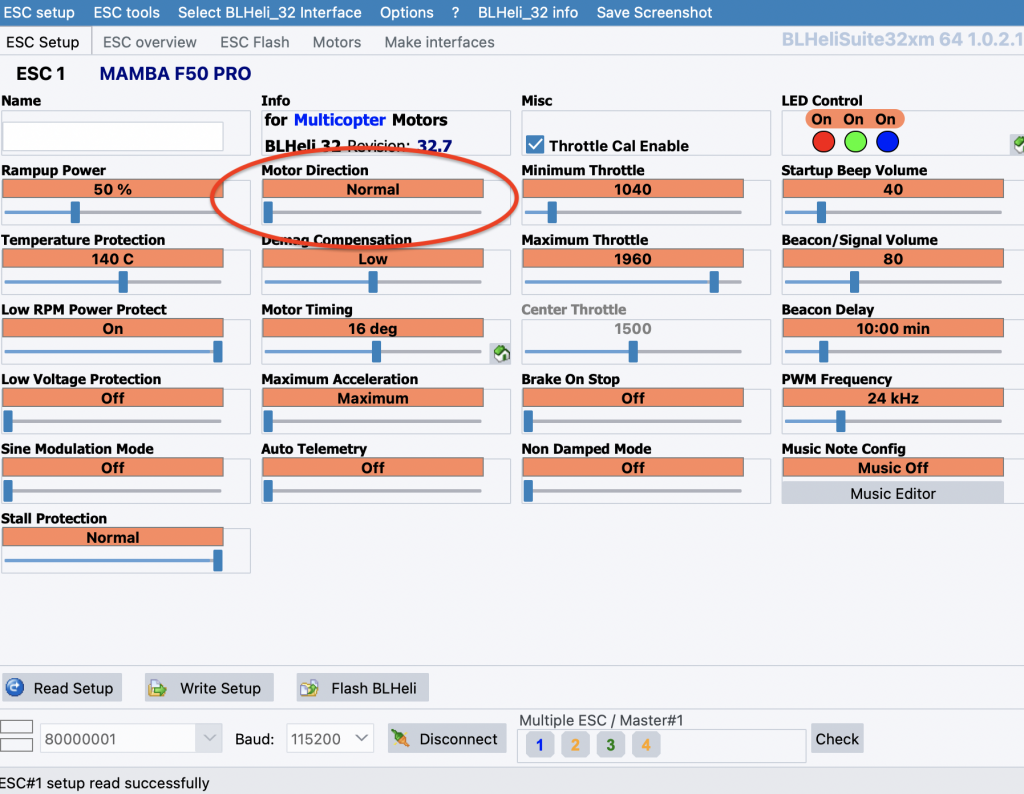
In one window you are able to select the motor direction to normal, reversed, and various options for 3D flying. To reverse the direction of all four motors simply drag the slider to the reversed option, and write your changes to the controller before disconnecting, so that your changes are saved. If you would like to change only one motor at a time right-click on the specific controller you want to change the direction of.
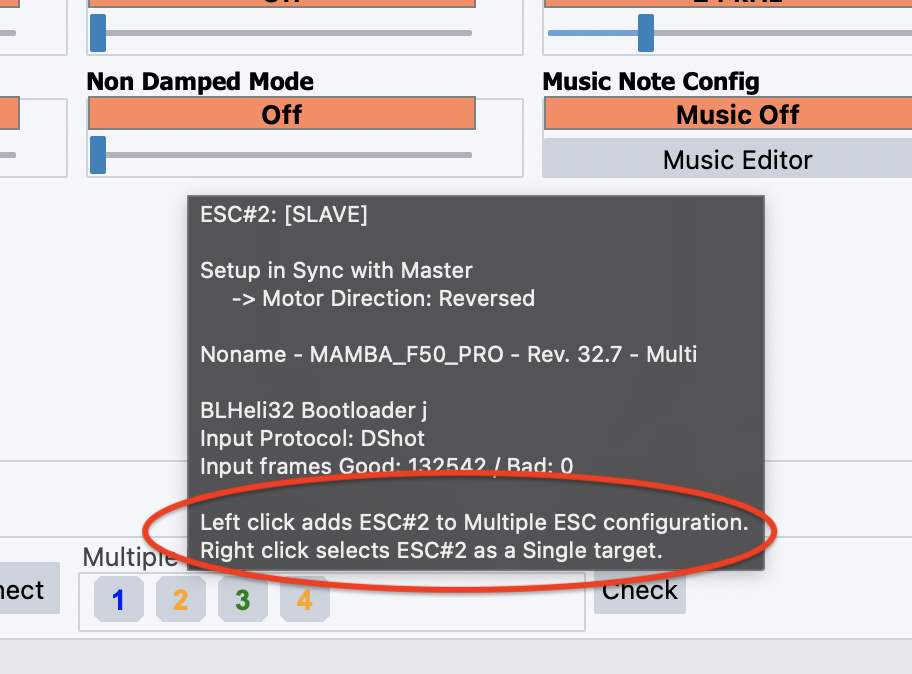
Then repeat the previous process above for just one controller (motor). To figure out which controller you need to change the direction of, head over to Betaflight, and then to the motors tab where you can spin up each motor individually. This allows you to easily check if the motors are going the direction that Betaflight thinks they are going. If they are not spinning the same direction as the arrows indicate, you will need to change the direction accordingly. To determine the direction of the motor you can lightly touch your finger on the side of the motor bell. Make sure to screenshot, or write down, the motor numbers that need to be changed so that you alter the correct motors later in BLHeli. The general rule of thumb for a quadcopter is that two diagonal motors must spin in the same direction, so if this principle is not followed, make sure to reverse the correct motors to follow the principle.
Here is a quick list of some ESCs that are fully compatible with this software.